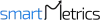Use the step-by-step instructions to add SmartMetrics support to the platforms below:
Google Analytics 4 (GA4)
To add SmartMetrics support to Google Analytics 4 account:
- Sign in to Google Analytics.
- Click Admin, and navigate to the desired account.
- In the Account column, click Access Management.
- In the Account permissions list click +, then click Add users.
- Enter the email address (support@smartmetrics.com).
- Select Notify new users by email to send a message to the user.
- Select the permissions you want (preferably Administrator or Editor)
- Click Add.
Google Tag Manager
To add SmartMetrics support to a Tag Manager account:
- Click Admin.
- In the Account column, select User Management.
- Click +.
- Select Add new users.
- Enter support@smartmetrics.com email
- Set Account Permissions as Administrator
- Click Invite.
Google Ads
To add SmartMetrics support to the Google Ads account, please share your Google Ads customer ID with SmartMetrics support.
How to find your Google Ads customer ID:
- Sign in to your Google Ads account.
- Click the help icon ? in the top right corner.
- Find “Customer ID” at the bottom of the menu.
- Please share your Google Ads customer ID with SmartMetrics support (support@smartmetrics.com), so that we could send you a request.
- Once you get an email about the request, go to your Google Ads account, at the top click Settings & Billing -> Access and Security -> Managers tab and click accept.
Google Search Console
You must be a property owner (or an owner of a parent property) to add a user.
To add a new user:
- Choose a property in Search Console.
- Click the Settings icon Settings in the navigation pane.
- Click Users & permissions.
- Click Add user and select the permissions to grant the user, and add support@smartmetrics.com email.
- Choose the permission level to grant the user.
Facebook Ads Manager
To add SmartMetrics support to your Meta business account:
1. Go to Business Settings.
2. Below Users, click Partners.
3. Click + Add.
4. Select Give a partner access to your assets.
5. Enter the Partner Business ID (1376233595775404) and click Next.
6. On this screen, you can add partners to multiple assets. Choose a type of asset in the first column. Select the assets you want to add your partner to in the second column. Assign a role for your partner in the third column. Repeat these steps until you've chosen roles for all the assets you want to assign.
7. Click Save Changes.
Important: Please share access to your dataset for the active pixel. This is usually required if SmartMetrics support is working on Facebook Conversion API tracking. Here are the steps:
- Go to Business settings. Select your business portfolio.
- Click Data sources.
- Select Datasets.
- Select the dataset that you'd like to share.
- Click Add people.
- Select SmartMetrics support.
- Toggle the level of access - admin
- Click Assign.
Bing Microsoft Ads
- Select Tools from the global menu, and then select Account access.
- Click User Management from the main menu.
- Click Invite user from the User Management page.
- Enter information about the new user (support@smartmetrics.com) and their account role.
- Click Send.
LinkedIn Ads Manager
To add SmartMetrics support to your LinkedIn ads account:
1. Sign in to Campaign Manager.
2. Click the correct account name.
3. Near the top right of the account page, click the Settings icon next to the account name and select manage access from the dropdown.
4. Click Edit on the top right.
5. Click Add User to Account.
6. You can paste in the member’s LinkedIn public profile URL (suggested) or type in the name of the member you would like to have added to your ads account.
TikTok Ads Manager
To invite SmartMetrics support to Business Center and assign a role:
1. Under the Members tab, click Invite Member.
2. Enter support@smartmetrics.com to send an invitation.
3. Select the type of Access Settings: Admin
4. Click Next and select the assets and permissions you'd like to assign to this member, then click Confirm.
Pinterest Ads Manager
To add SmartMetrics support to Pinterest Ads account:
1. Log into your Pinterest business account
2. Select Business Access from the menu (top-right corner)
3. Click Partners in the left-side navigation
4. Click Add partner
5. Enter your partner’s business ID (896849850702838960)
6. Select Invite a partner to access your assets
7. Click Assign ad accounts to assign permissions to the people you’ve added
8. Alternatively, you can add partners by clicking Ad accounts in the left-side navigation, selecting an ad account, clicking the Partners tab and clicking Assign partners.
Shopify Store
To add SmartMetrics Support to your Shopify store (via Shopify Partners), please share your Shopify store URL (e.g. https://storename.myshopify.com) with us and we will send you a request via email.
In most cases, we also have to access the Customer Events section to place custom snippets (required for server-side tracking, custom GA4/Google Ads tracking). Please go to users > collaborators (find support@smartmetrics.com), select View Customer Events, and Manage Customer Events (example)
Important: You must be the store owner to see these two options on the list.